The Townsville State of Environment Report is designed to print
on A4 paper. If you are having difficulty printing, for example,
are lines of text truncated? Or, is the browser failing to print
the background colors and/or images? The solution to these problems
can be found below.
The truncation problem may be caused by the page margins. By
default, browsers generally set 1-inch page margins, although
browser margin settings seem to be set differently on every computer.
To provide more information on the SOE webpages, the layout was
designed to be wider than the default print settings of some browsers.
The problem can be fixed by:
- Adjusting the page margins to a smaller size.
- The failure of the browser to print background colors/images
is due to a setting that must be changed.
Internet Explorer (all versions)
Adjusting page margins:
- Select "File" from the menu bar
- Select "Page Setup" (see image below)
- In the "Margins" section, change the "Left"
and "Right" margins to 8mm or 0.4 inches or
less, (wichever measurement your system uses). The top and bottom
margins may also be changed if so desired, but are not vital.
- Make sure that the "paper size" is correct
for your printer too. (A4 is the standard size in Australia)
- Click "OK" and then print
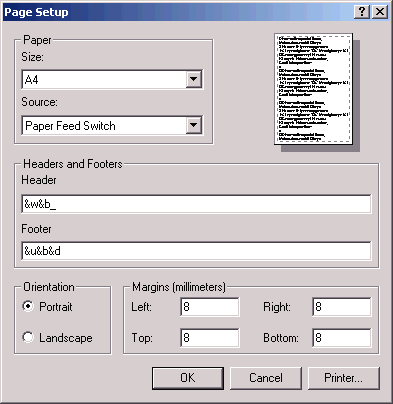
Printing background colours/images:
- Select "Tools" from the menu bar
- Select "Internet Options"
- Click on the "Advanced" tab
- Scroll down to the "Printing" section, click
on the check box labled "Print background colors and
images" (see image below)
- Click "OK" and then print.
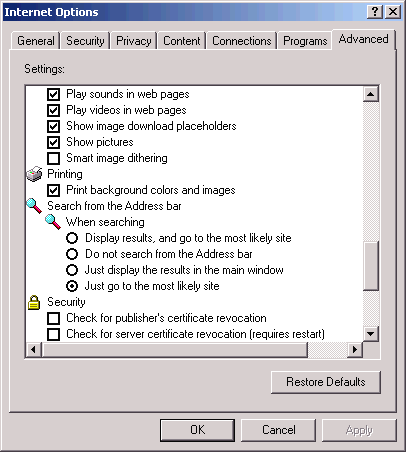
Every background colour and or images will now be printed.
Netscape Navigator
Adjusting page margins
Select "File" from the menu bar
Select "Page Setup"
In the "Margins" section, change the "Left"
and "Right" margins to 8mm or 0.4 inches or less,
(wichever measurement your system uses). The top and bottom margins
may also be changed if so desired, but are not vital.
Make sure that the "paper size" is correct for
your printer too. (A4 is the standard size in Australia)
Click "OK" and then print
Printing background colors/images
Select "File" from the menu bar
Select "Page Setup"
In the "Page Options" section, click on the check
box labled "Print Backgrounds"
Click "OK" and then print
Every background colour and or images will be printed.
Following these simple steps should ensure that the printed SOE
report pages are the same as the screen based report pages.
|
